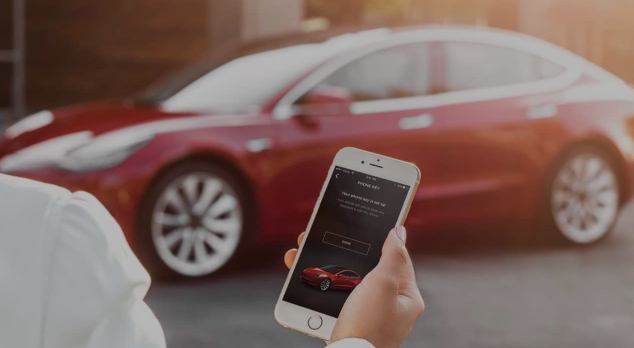10 Ways To Speed Up Any Android Phone || How To Speed Up An Android Performance In 2022

A common feature of Android devices is that they do not keep stable performance after a long time of use. This doesn’t just happen to regular Android smartphones, even flagships as well.
However, this issue has caused so much pain to most Android users and thus, it instigated us in putting up a write-up which can at least help our users improving the performance of their Android phones. Below, we’ve listed many ways which we believe that can solve the problem.
10 Ways To Speed Up Any Android Phone:
1.) Using Lite Apps:
Google as well as some app developers have launched Lite version apps for older Android devices with little RAM space. Lite versions of the applications do not consume as many resources as the regular versions, but they still ensure all the basic features.
Popular Lite version applications can be mentioned as Google Go, Maps Go, Twitter Lite, Facebook Lite, Messenger Lite …. Using such applications will help your Android device save a lot of resources, be more smoothly, especially for old Android devices.
2.) Clearing Of App Cache:
Cached data is information your apps store to help them start up faster – and thus speed up Android. The browser can save an image from a website you visit often so that it doesn’t need to download the image every time you load the page.
Cached data should theoretically make your phone faster. But it can also have a negative effect if the cache becomes full, not to mention it takes up unnecessary space on your device. Belo are few steps on how to clear cache on Android phone.
Phone Settings=> Apps & Notification (App Management/App List)=> App Info=> Storage=> Clear Cache.
3.) Turn Off Automatic App Update:
Normally, by default, Google Play will automatically update applications when new updates are available so that users can experience new features. But sometimes it also annoys users when it makes the device slower, as well as the battery capacity is reduced quickly.
To disable app updates, simply open Google Play, tap your profile picture in the top right, and select Network Preferences. Finally, just change the Auto-update setting to “Do not automatically update apps”.
4.) Reboot Android Device:
When you restart your phone, your device will be able to release resources occupied by background apps, improving overall system smoothness for more optimal performance. Your device will probably be in the same state after a few days, though.
Fortunately, some manufacturers like Samsung’s OneUI allow you to schedule automatic reboots at set times. Other Android manufacturers offering the same feature include Oppo, Xiaomi, and OnePlus.
5.) Delete Old Conversation And Media Files:
Some applications on smartphones over time will take up more memory. This also applies to chat applications. For example, WhatsApp not only stores downloaded data on the local storage of the device, but also stores the entire chat database. This can be a big problem on older devices, especially if the chat apps are years old.
Fixing this problem is easy, but it will take some time since you have to manually clean up the unimportant chats. Also don’t forget to delete old or unnecessary multimedia files. This can help speed up the application, as well as free up quite a bit of free memory.
6.) Using Web Apps:
Progressive Web Apps (PWAs) are a form of application software made available through websites. In other words, PWAs are a modern combination of a website and an application, giving the web the same useful features as a real application.
The advantage of PWAs is that they are relatively light, easy to access, optimized experience, and faster. You can access an application through web browsers such as Google Chrome without having to go through other installation steps.
Currently, some applications such as Starbucks, Twitter, or Uber have developed on the PWA platform, helping users have a completely different experience than a simple application.
7.) Changing Motion Effect:
This method will make your Android device feel much faster. It doesn’t actually speed up the phone, but it does reduce the time it takes to switch between screens and apps, which in turn makes everything look smoother.
To reduce motion effects, you need to access the Developer Options setting located under the Software Update group. Find the place named Build Numer and tap it 7-10 times in a row.
Now, go to the Developer Options menu, find the three items Windows animation scale, Transition animation scale and Animator duration scale ( duration ratio), then adjust to .5x (fast), 2x, 5x, 10x (slow) or turn off the effect completely (Animation off).
8.) Clear Up Home Screen:
Live wallpaper, widgets that display news, weather, and social media sources can have a dramatic impact not only on device performance, but also on Battery life.
If you have apps like Bixby’s feed enabled, consider disabling it. Switching to a better launcher can also make things smoother.
9.) System Update:
While updates aren’t always beneficial for your Android device, manufacturers often optimize and refine their software over time to keep devices running at their best.
Sometimes a newer version of Android, a patch or fix can help speed up Android significantly. To check if your phone has been updated to the latest version, go to Settings > About Device > Software Update and Check for Update.)
10.) Factory Reset:
If none of the above methods make your device faster, your only last option is to factory reset. This is one of the extremely optimal measures to help improve your Android device, but this measure will take quite a bit of time.
When you do a factory reset, your device will return to the state it was in when you first unboxed it. There won’t be any apps left, you’ll have to reload each and every app you want.
To factory reset your Android device, go to Settings > System > Reset options > Erase all data/factory reset factory reset) and follow the on-screen instructions.